Use the Summarize node to summarize given columns within a table by applying an aggregation.
In the example below, the Education column was added to the Summarize node and the Group By function applied. Then the Income column was added and the Average function applied. The resulting table displays the 5 education groups, and the average income for each group.
How to Configure a Summarize Node
- Connect the Summarize node to the relevant table.
- From the node's Properties panel, go to the Summarize window; add the columns that should be summarized.
- Preview the node to see a preview of the Summarize columns.
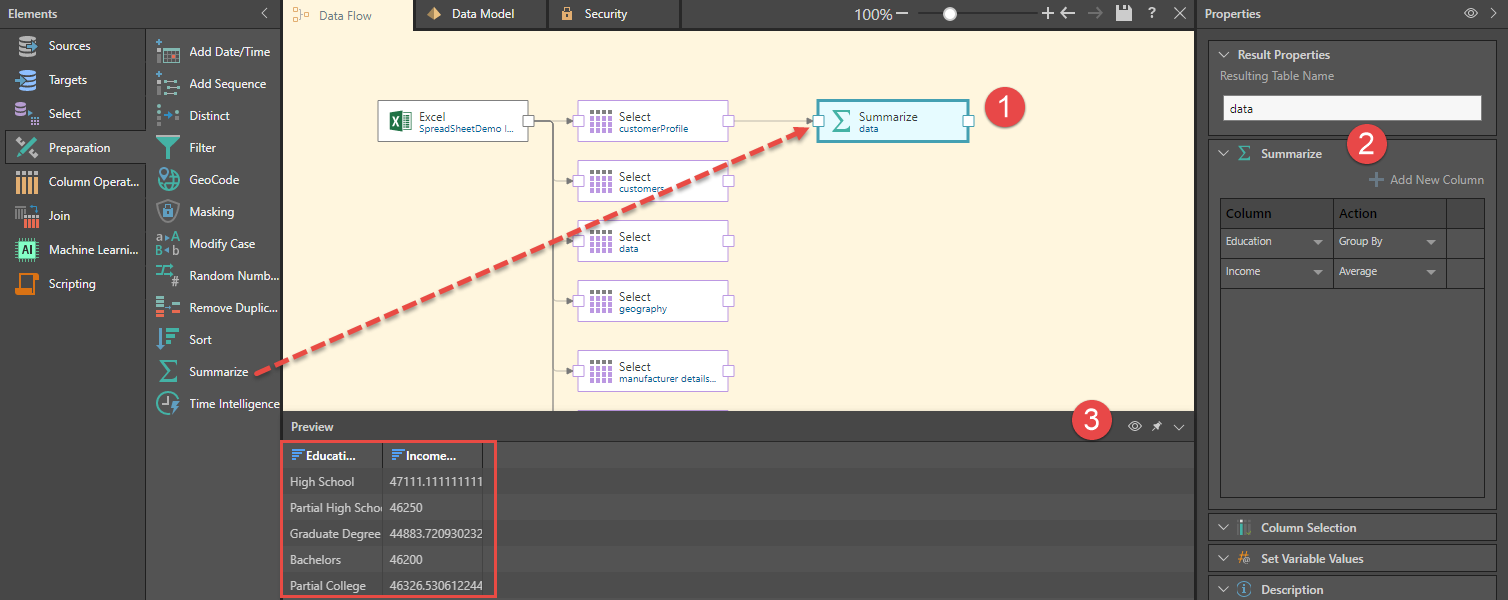
- Add a Join node to the canvas and connect it to both the table node and the Summarize node.
- From the Join node's Properties panel, go to the Join Node window; set Inner Join as the join type. Next, set the join columns; on the left, select the original column (which in this example is Education), and on the right select the action column that was generated by the Summarize column (Education_GroupBy).
- Preview the Join node to see a preview of the table with the Summarize columns.
